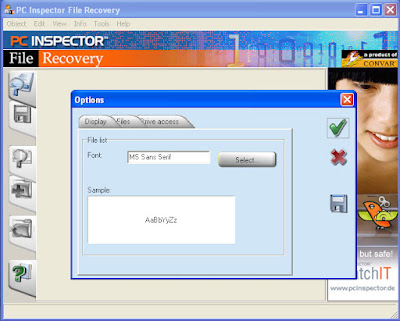If you're looking for a straightforward free solution to optimizing your system, 360Amigo System Speedup Free is a solid bet. It cleans your Registry, deletes junk files and private data, and offers a peek into your system, all wrapped up in a simple interface.
After 360Amigo System Speedup Free performs a scan of your system, it does cleanup for you. You can either have the program clean up everything, or else examine each item individually, such as Registry entries, and tell the program which to clean, and which to leave alone.
As with all Registry cleaners, be careful to set a Restore Point before using it, so that you can revert your system to its previous state if Registry changes cause any problems. Also, as with some other Registry cleaners, the program appears to overstate the number of errors in your Registry. I used several other Registry cleaners before using this program, and each of them found less than a dozen errors. 360Amigo System Speedup Free found more than 1300.
Similarly, 360Amigo System Speedup Free reported I had 340 "problems" related to a defragmented disk, even though other defragmentation programs I used reported there was no need to defragment my disk.
Still, even though it reports what appear to be unnecessary problems, 360Amigo System Speedup Free does a good job of repairing errors it says it finds.
The system information feature is useful as well. In addition to the basics, such as your computer name, version of Windows, and how long your system has been running, it also shows, your current CPU use, speed of disk access, how much memory you're using, and more. This is helpful when troubleshooting, so that you're able to see whether your CPU or RAM is overloaded when running a specific program, for example.
Even though 360Amigo System Speedup Free too aggressively reports on problems it finds, it's a solid, useful program. It doesn't do quite as comprehensive a job at cleanup as CCleaner, but does have some extras, including reporting vital information about your system.
Note that there's also a for-pay version of the program available, 360Amigo System Speedup, which offers additional tools, such as cleaning up your system startup, and checking disks at startup.
Click here to Download 360Amigo System Speedup Free